pythonやnodejsでgoogle driveにアップする仕組みを以前つくりましたが……あの後色々検討したところ、別のクラウド、あるいは自前の鯖にアップロードする可能性というのが出てきました。
私のターゲット環境ではリアルタイム性は必須ではなく、なんなら翌日反映という事ですらいいので……これはもしかしてrsyncなのでは?と思い改めて調べなしてみました。
すると、クラウド版rsyncともいえるrcloneというツールが。
実際のところ
前提条件
- raspberry pi 4B
- raspberryOS(32bit)
手順
$ curl https://rclone.org/install.sh | sudo bash
$ rclone config 2022/02/02 15:20:33 NOTICE: Config file "/home/pi/.config/rclone/rclone.conf" not found - using defaults No remotes found - make a new one n) New remote s) Set configuration password q) Quit config n/s/q> n
name> googledrive
Option Storage.
Type of storage to configure.
Enter a string value. Press Enter for the default ("").
Choose a number from below, or type in your own value.
1 / 1Fichier
\ "fichier"
…
16 / Google Drive
\ "drive"
…
45 / seafile
\ "seafile"
Storage> 16
クライアント情報入力
クライアントidを入手して入力
Option client_id.
Google Application Client Id
Setting your own is recommended.
See https://rclone.org/drive/#making-your-own-client-id for how to create your own.
If you leave this blank, it will use an internal key which is low performance.
Enter a string value. Press Enter for the default ("").
client_id>xxx続いてシークレットキー
Option client_secret.
OAuth Client Secret.
Leave blank normally.
Enter a string value. Press Enter for the default ("").
client_secret>yyy
google driveの設定
スコープの設定
今回はファイルアップをするので1
Option scope.
Scope that rclone should use when requesting access from drive.
Enter a string value. Press Enter for the default ("").
Choose a number from below, or type in your own value.
1 / Full access all files, excluding Application Data Folder.
\ "drive"
2 / Read-only access to file metadata and file contents.
\ "drive.readonly"
/ Access to files created by rclone only.
3 | These are visible in the drive website.
| File authorization is revoked when the user deauthorizes the app.
\ "drive.file"
/ Allows read and write access to the Application Data folder.
4 | This is not visible in the drive website.
\ "drive.appfolder"
/ Allows read-only access to file metadata but
5 | does not allow any access to read or download file content.
\ "drive.metadata.readonly"
scope> 1デフォフォルダidやルートフォルダを設定
Option root_folder_id.
ID of the root folder.
Leave blank normally.
Fill in to access "Computers" folders (see docs), or for rclone to use
a non root folder as its starting point.
Enter a string value. Press Enter for the default ("").
root_folder_id>
Option service_account_file.
Service Account Credentials JSON file path.
Leave blank normally.
Needed only if you want use SA instead of interactive login.
Leading `~` will be expanded in the file name as will environment variables such as `${RCLONE_CONFIG_DIR}`.
Enter a string value. Press Enter for the default ("").
service_account_file>
各種オススメ設定を使って細かいところ
玄人向け設定ファイルを弄るか否か
Edit advanced config? y) Yes n) No (default) y/n> n
自動設定を有効
Use auto config? * Say Y if not sure * Say N if you are working on a remote or headless machine y) Yes (default) n) No y/n> y
認証URL
google は認証URLが必要
2022/02/02 15:23:37 NOTICE: Make sure your Redirect URL is set to "urn:ietf:wg:oauth:2.0:oob" in your custom config. 2022/02/02 15:23:37 NOTICE: If your browser doesn't open automatically go to the following link: http://127.0.0.1:53682/auth?state=xxx
今回はraspiなのでマシンパワーが不足しておりxwindw越しに実行するのは処理上、現実的ではありませんでした
今回はvncでブラウザに繋いで設定しました
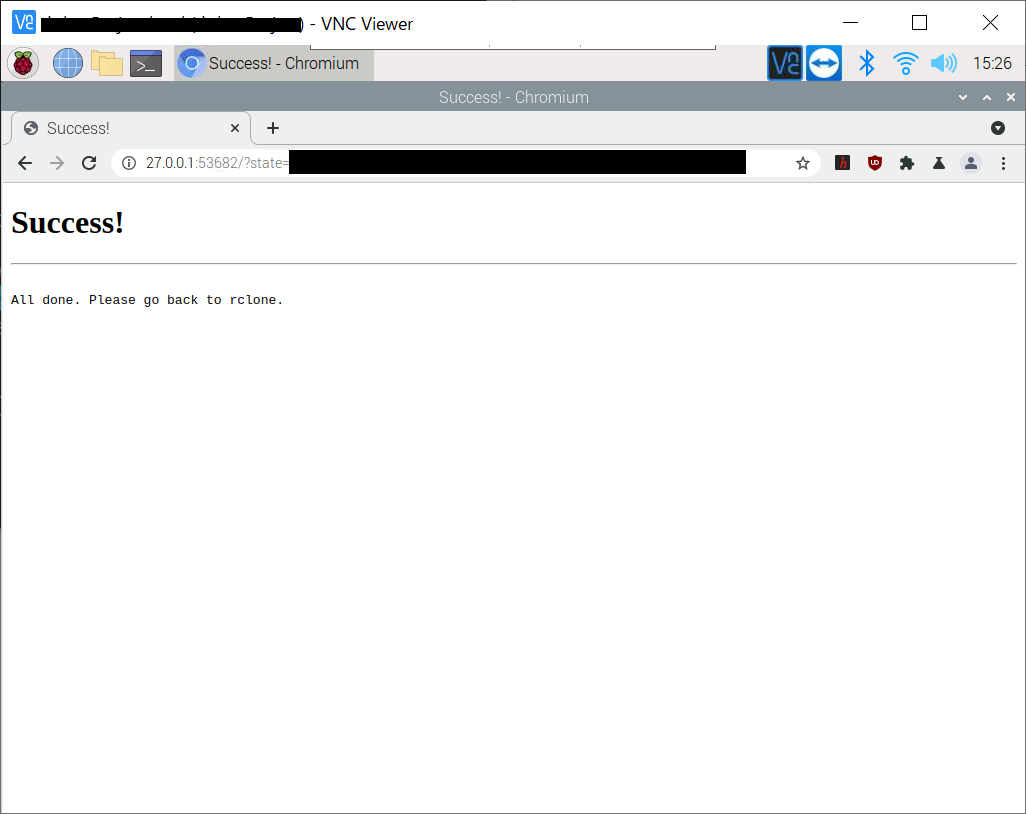
クロージング
まとまった所
2022/02/02 15:26:03 NOTICE: Got code
Configure this as a Shared Drive (Team Drive)?
y) Yes
n) No (default)
y/n> n
--------------------
[googledrive]
type = drive
client_id = xxx
client_secret = yyy
scope = drive
token = {"access_token":"xxx","token_type":"Bearer","refresh_token":"yyy","expiry":"2022-02-02T16:26:02.760404009+09:00"}
team_drive =
--------------------y) Yes this is OK (default) e) Edit this remote d) Delete this remote y/e/d> y
だと
Current remotes: Name Type ==== ==== googledrive drive e) Edit existing remote n) New remote d) Delete remote r) Rename remote c) Copy remote s) Set configuration password q) Quit config e/n/d/r/c/s/q>
